How to add data source?
To add a new data source in Datadeck:
- Click Manage data at the left side of the screen.
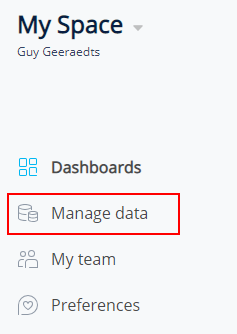
- You will now see an overview of all your data sources. Click the Connect a data source button.
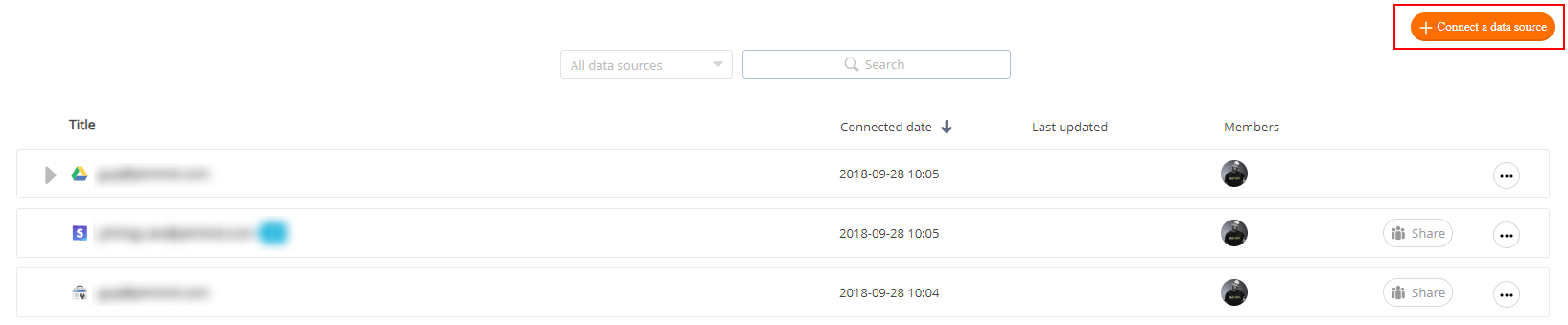
- A popup will appear with an overview of data sources. Select the data source you’d like to add.
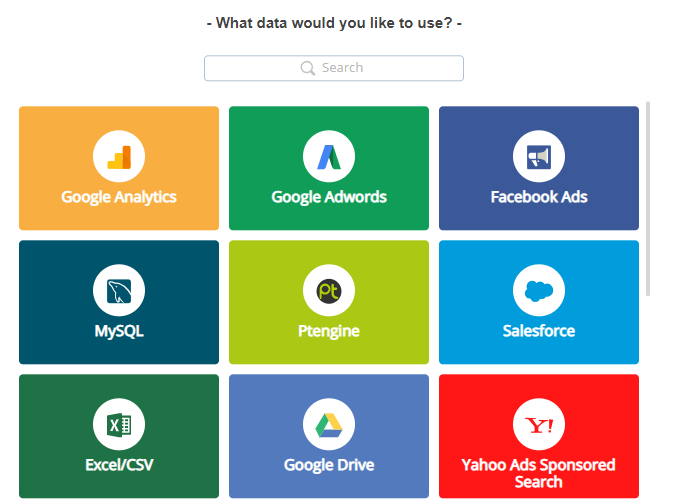
- Each data source has a different setup process, follow the wizard on the screen to select and connect your data.
- After adding a data source, you can now create beautiful dashboards with DataDeck.
