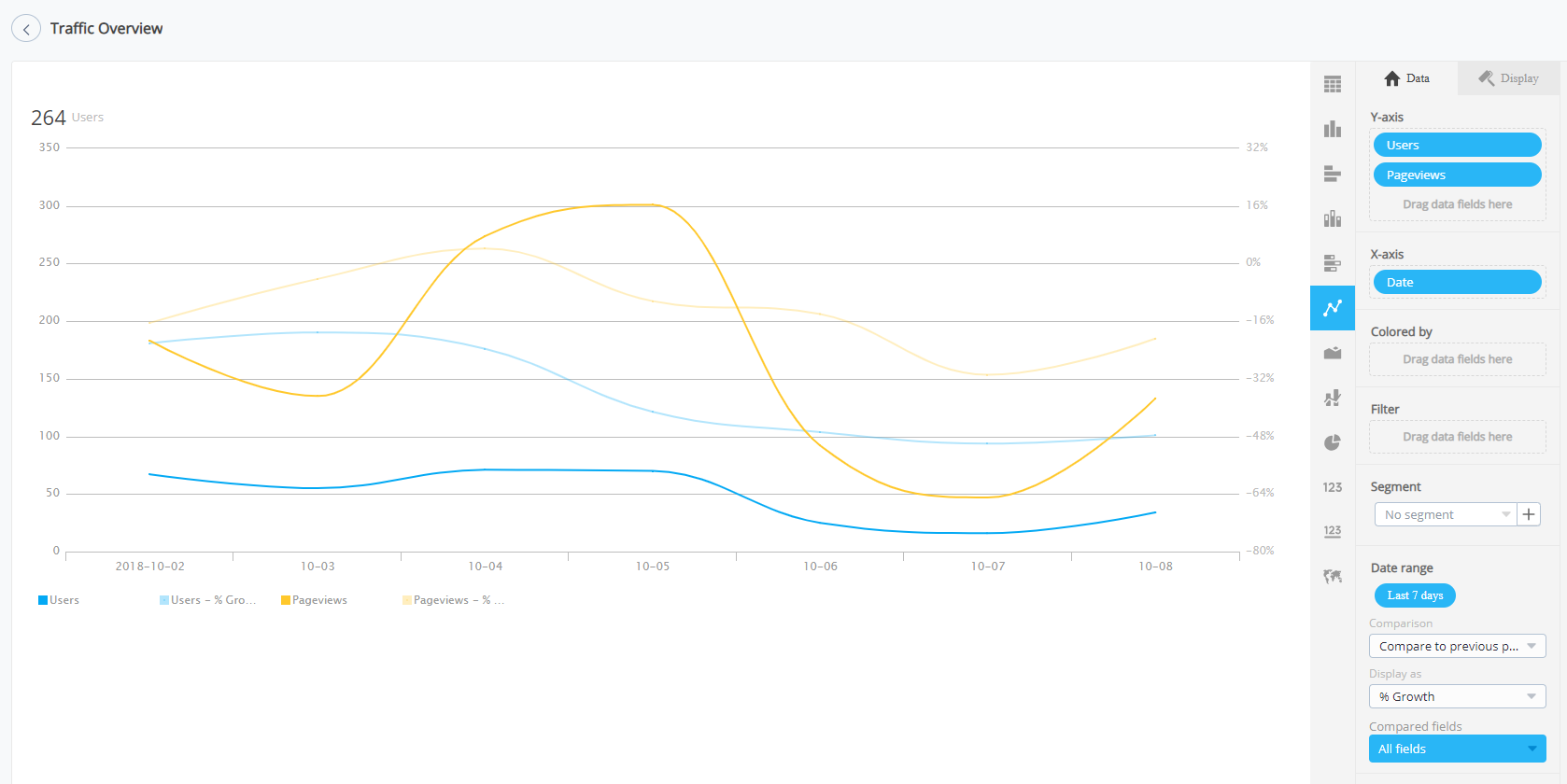Compare two metrics over a specific period of time
- Click Add a card and select Chart
- Select the data source and add the 2 metrics you wish to compare
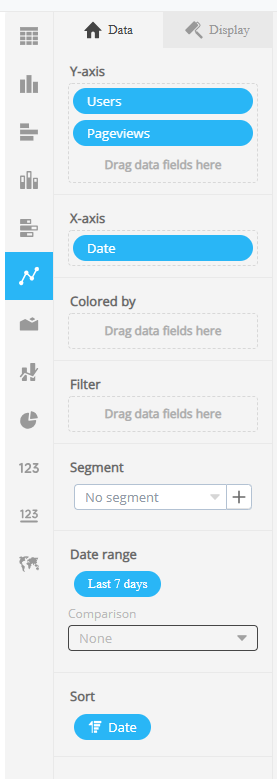
- Select the date range
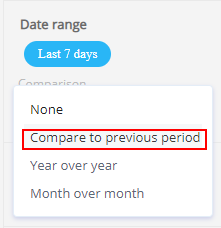
- And click comparison, select the comparison you’d like to make
- The result will look like this