Adding a card
What is a card?
A card is one of the most important aspects of Datadeck. Cards allow you to quickly visualize or automate any of your data. Once a card is created you can place almost any kind of metric on top of your card. Cards can then be easily customized to display different varieties of data or you can actually subscribe to individual cards to receive automated updates.
Adding a Card
To add a card you will first need to go into the dashboard where you want to add your card. Once there, simply click on “Add a Card” in the top right corner of your dashboard. In this example, we will show you how to add a chart on top of a card.
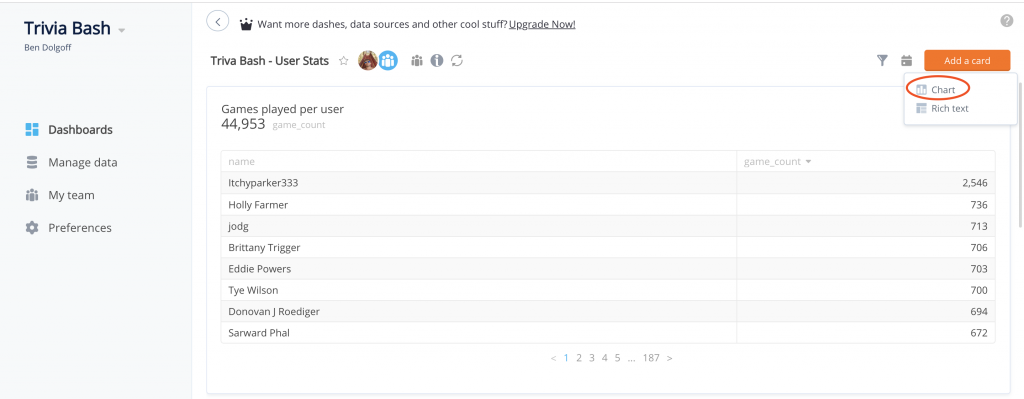
Next, select a Data Source >> Account >> Profile and click Confirm
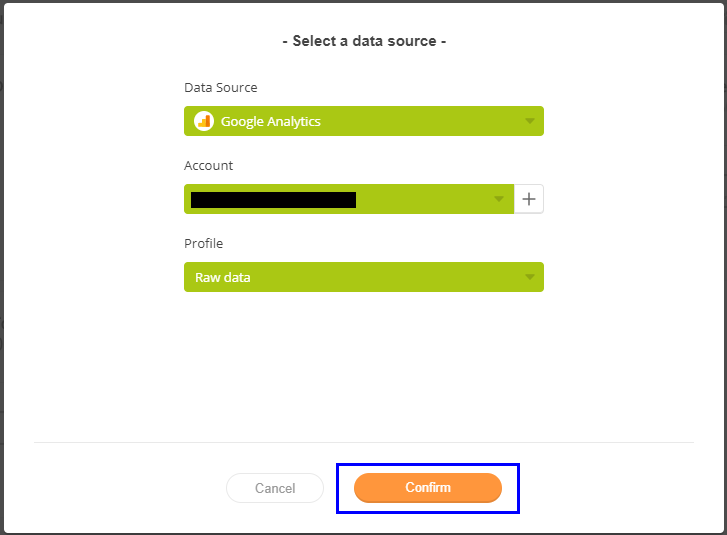
Then you be brought to the card editor. From here, simply select the metrics and category from the list of fields and drag and drop for easy visualization. Then select the type of chart you want to create.
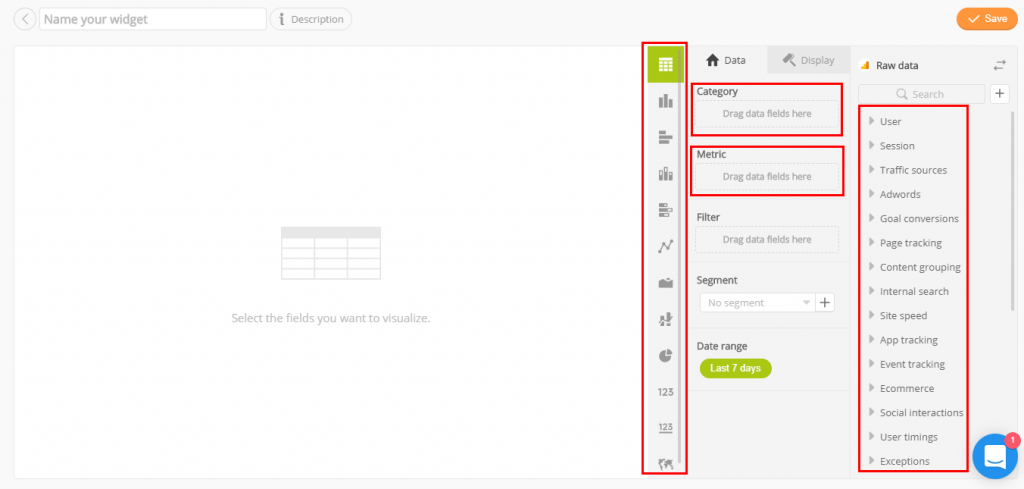
Lastly, select a name for your card and click Save to finish.
