How to manage members in your space
What is a Space Member?
After you create an account, you have a space under your account name. You can create folders, dashboards, etc. in it. When you want to invite your colleagues or friends to view or edit your dashboards in your account, you need to invite them to be your space members.
- Go to Space details
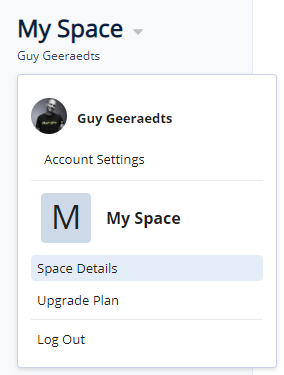
- Click on Members
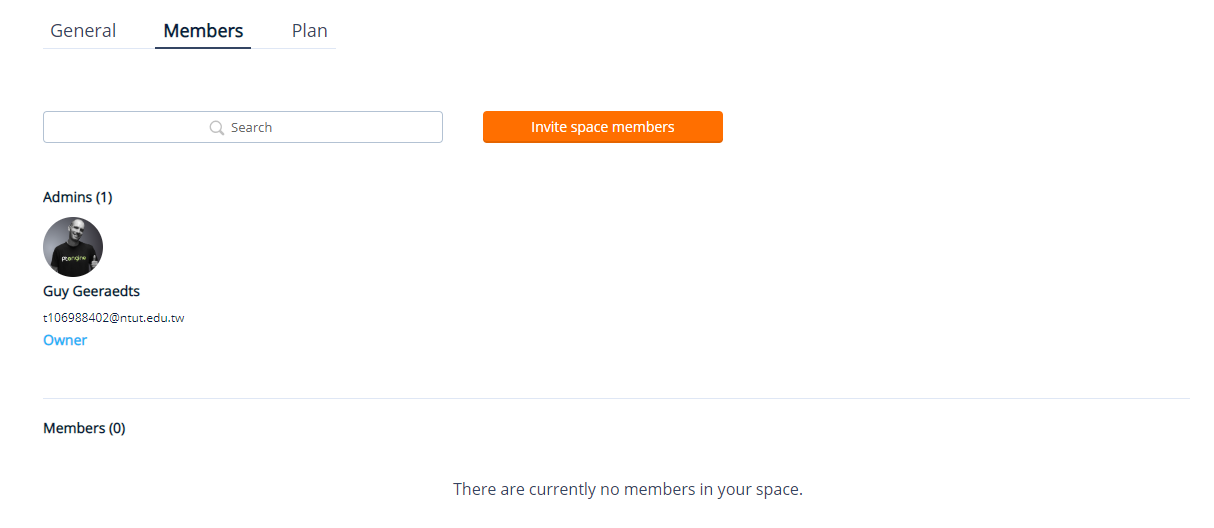
In this overview you can add, remove and give members different access to your data and dashboards. - Click Invite space members
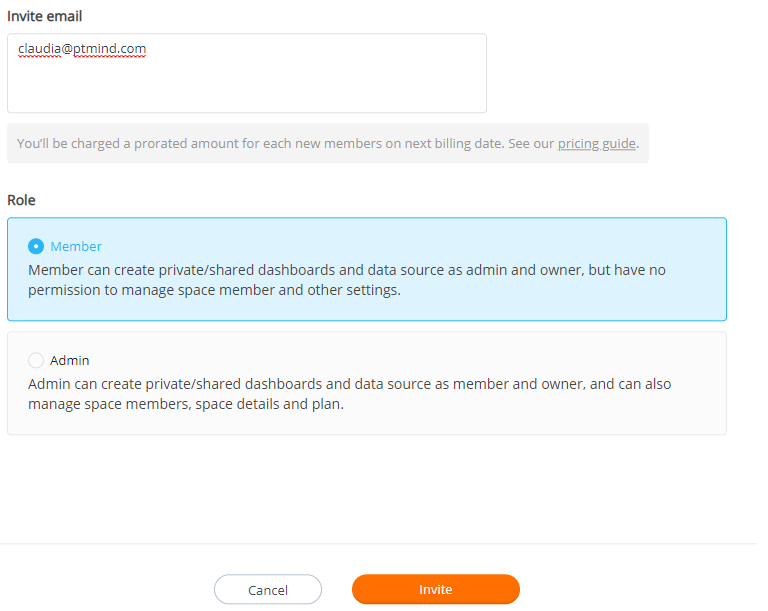
- Add all your team mates by filling out their email addresses.
- Select their role (Admin or Member)
- Hit invite
Space Members – Roles
- Owner
The person who creates the account, is responsible for the space and has all the rights to manage the space. Space owner can create, edit, and share content to other members, as well as manage what other space members share; you can add, delete, and modify space members to set up space details. Whitelist can be set to limit the use of IP. To understand the whitelist settings, click here . - Administrator
When you invite space members, you can select them as administrator and normal member. The administrator can manage the contents of the space and the basic settings of the space. Like space owners, administrator can create, edit, and share content to other members, and manage what other space members share; administrator can add, delete, and modify space members to set up space details. But an administrator cannot whitelist an IP. - Member
A member of the space, cannot invite users to space or edit permissions. Members in space, like the other two roles, can create, edit, and share content to other members as well as edit content shared by other members.
