How to share dashboards and collaborate
We’re going to show you how to share dashboards with your team members and invite them to your space where they can view, edit and contribute more dashboards and insights, enabling everyone to make better decisions driven by more complete data and support.
Part 1: Share Dashboards
- Create a dashboard
- Click the share icon
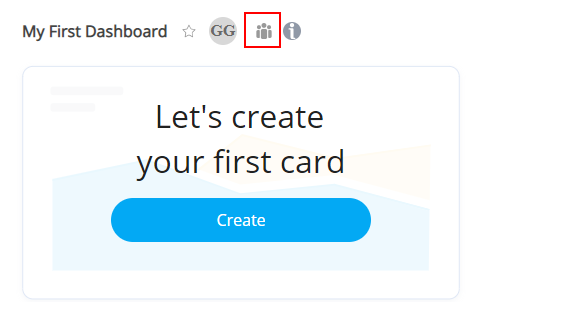
- A popup will show you two options share with your team members or invite them by filling out their email addresses. Or you can create public share link, to give everyone with this unique url access to your dashboard.
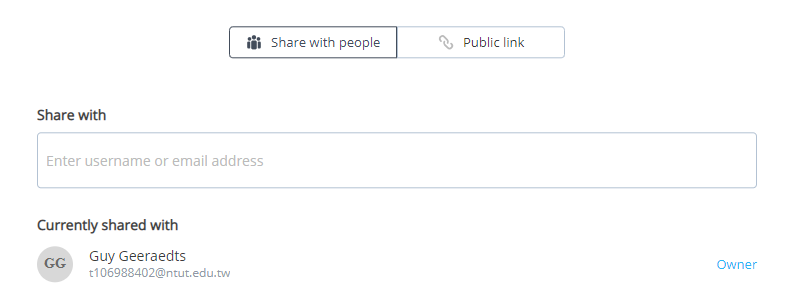
Part 2: Share cards on Slack
Datadeck has a integration with Slack and this unlocks you to share your cards on Slack with your team members. This makes it easier for your team to share, access and discuss insights together. Your colleagues can interact with the card you shared by selecting and viewing another card from the original dashboard or even click through to the actual dashboard. Read this article to see how.
- Go to Preferences
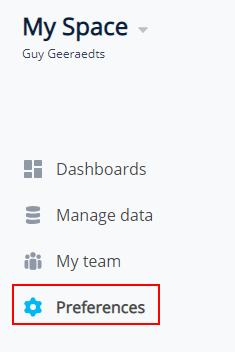
- Create a new Subscription
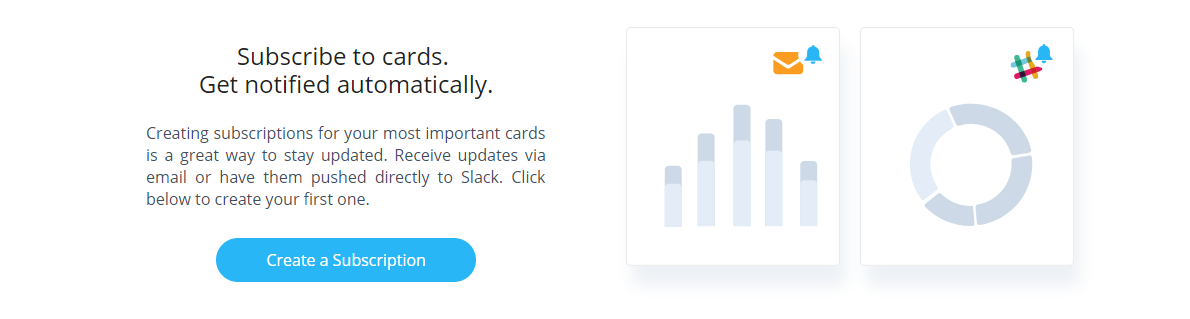
- Connect your Slack account (if you haven’t done this)
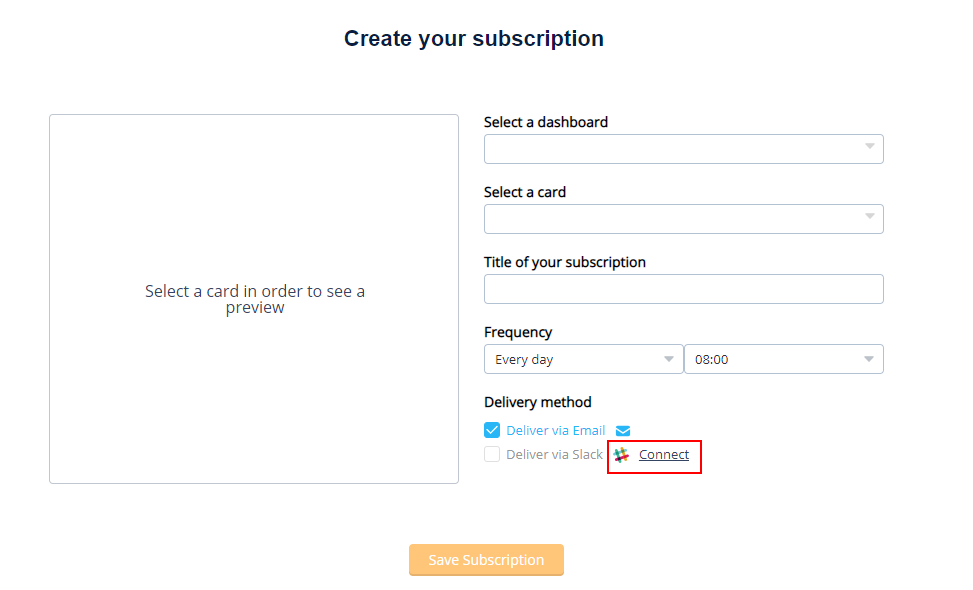
A new screen will pop-up and ask you to authorize Datadeck & Slack to work together. - Follow the wizard and create the subscription you’d like create and share with your team. For example:
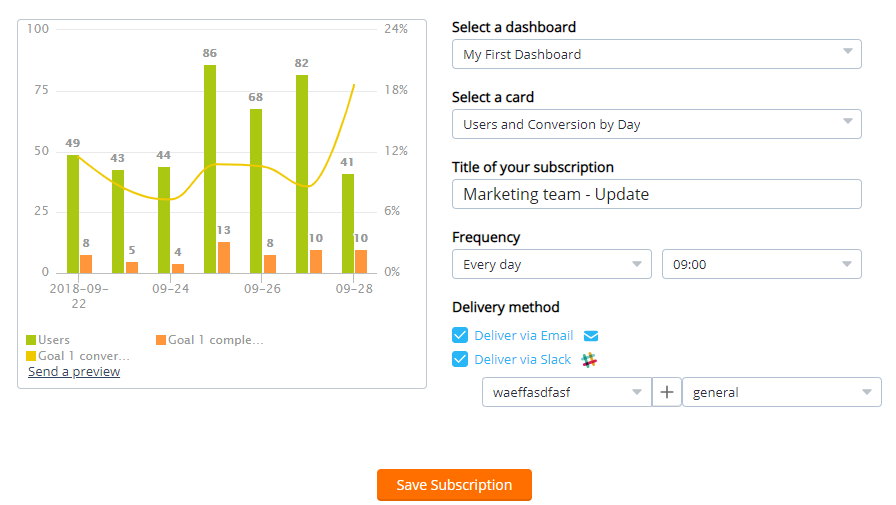
- Save, and your team will start getting emails and/or Slack messages
